PROBLEM
Alarm.com realized that some iPad user stopped using their product after downloading it, so they wanted to prevent losing users and increased usability of their product. They hoped to redesign the iPad application.
The layout of the Alarm.com iPad app is just a larger version of the mobile one, which is inefficient for tablet-user. Redesigning the iPad app in landscape orientation, especially the dashboard, could fit the size of the screens using more suitable layout and fulfill users’ needs using more functional features.

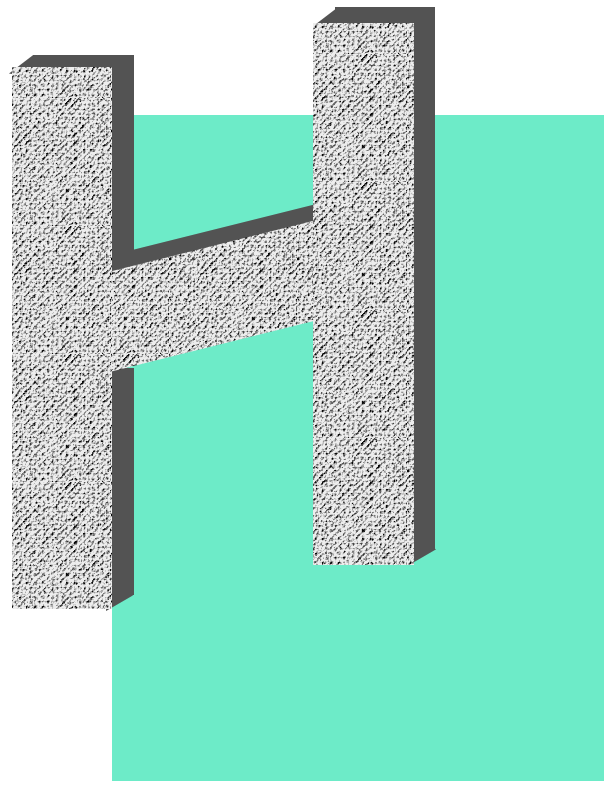




















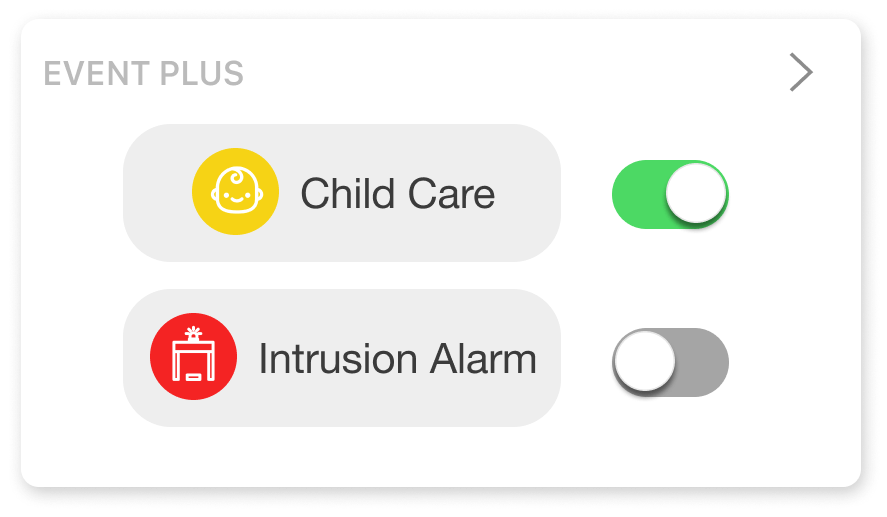







 by Hankun. All rights reserved.
by Hankun. All rights reserved.